Add Header (Sender ID) in Videocon DLT Portal
All customers are required to register senderIDs/Headers with the operators for smooth delivery of messages
- First, you’ll need to log into the portal: https://pingconnect.in/
- Once logged in, click Header on left navigation bar to see the detailed view of all the Headers. Select New header to add a new one.
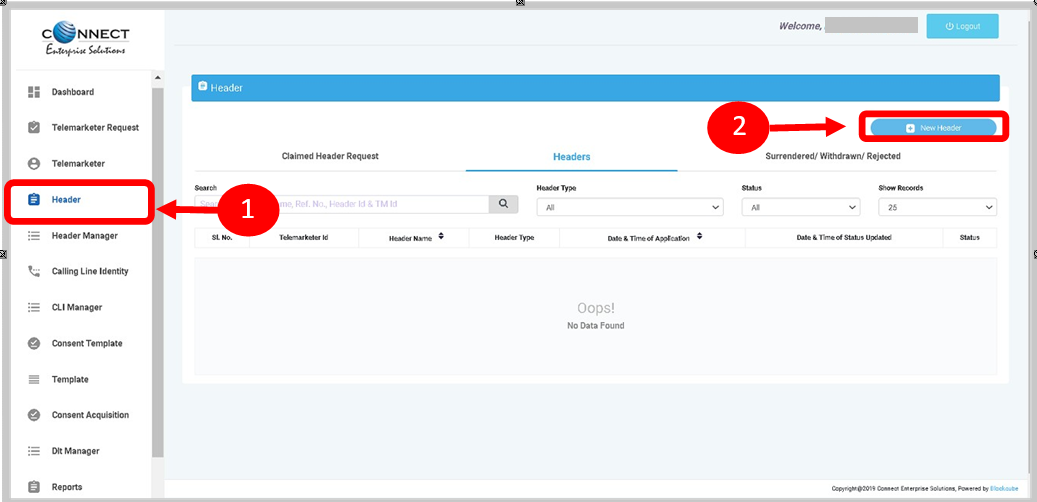
- Click Single to create a New Single Header and select the other fields
- Click on Header Type to choose the type of header from the list.
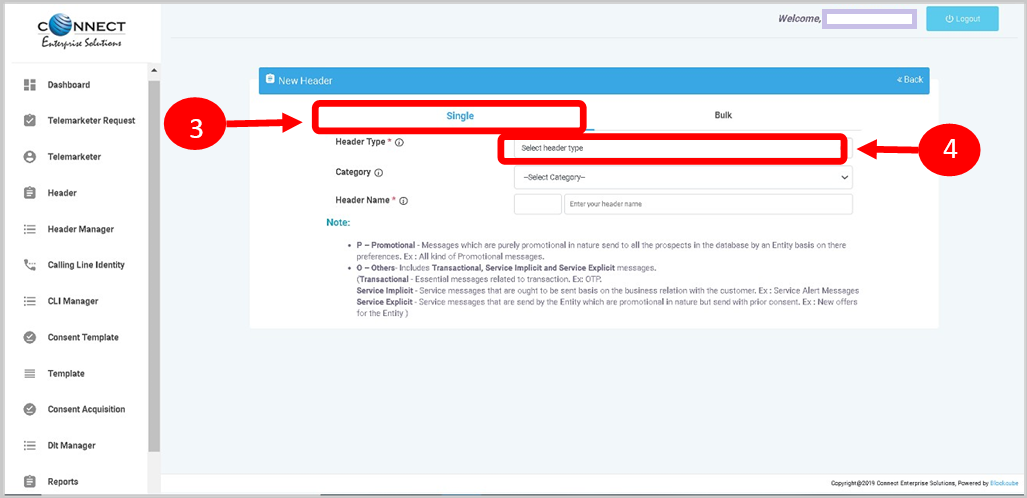
- Select the Category that best fits your business for which the header will be used for.
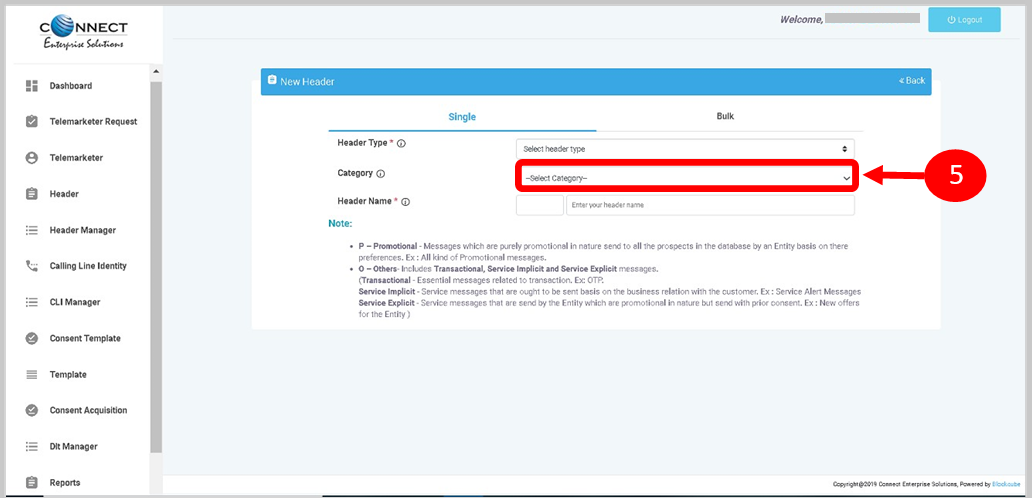
- Provide a name for the header.
- Click on check status to see the availability of the applied for Header/SenderID
- Select the relevant document for the applied header and request for OTP. Once the OTP is verified, click on Submit
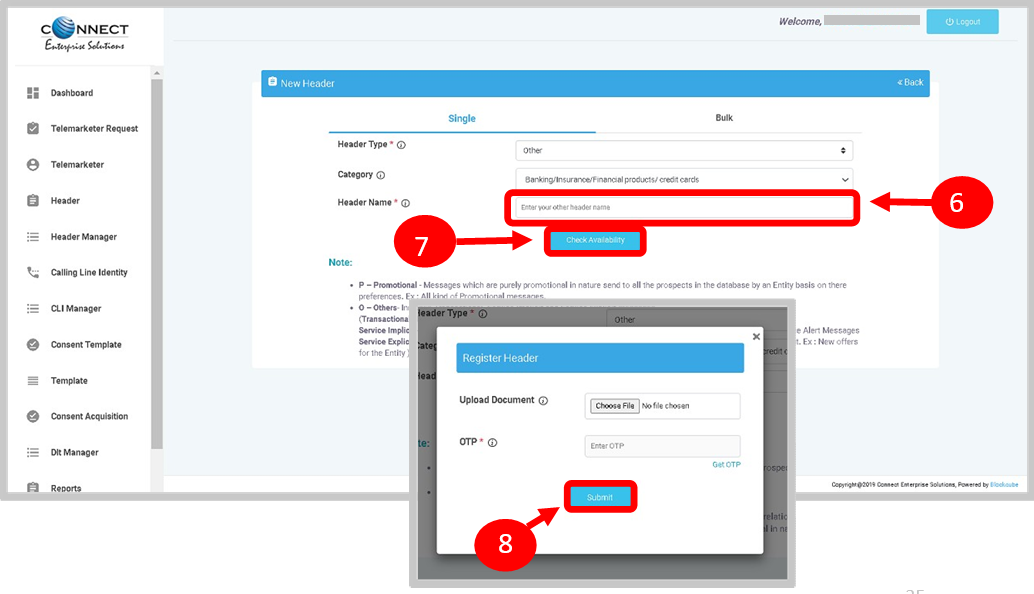
- On submission, the header will show up as Pending. The Registrar Team will review this and an update will be provided via email or call in case there is any documents missing or discrepancies for the header submitted.
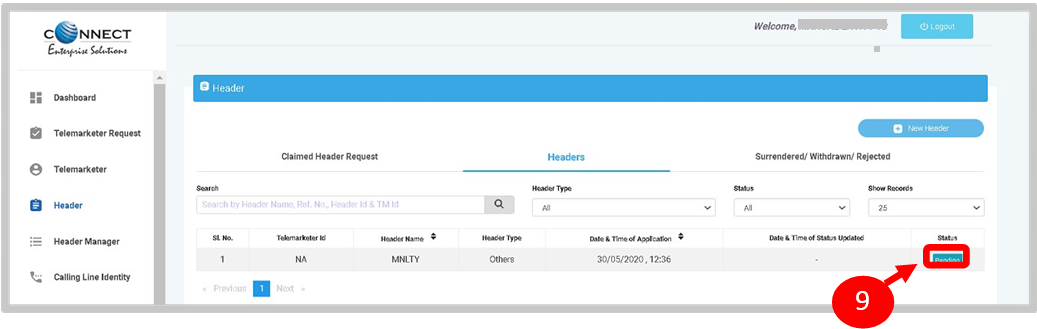
10. Once the header is approved, the status will change from Pending to Approved.
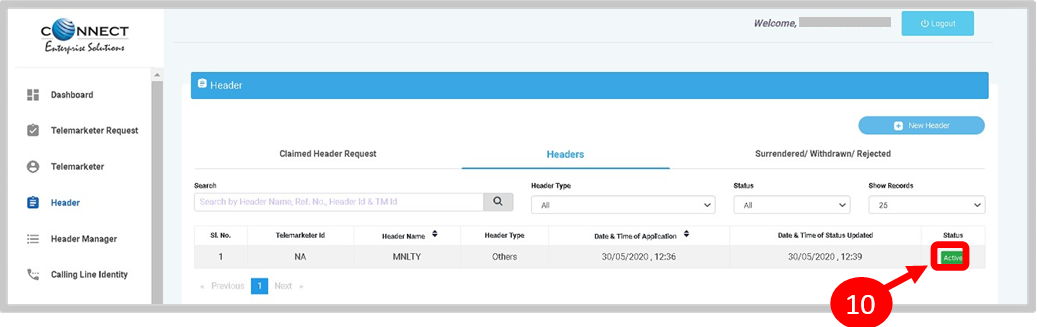
Where to get Header ID?
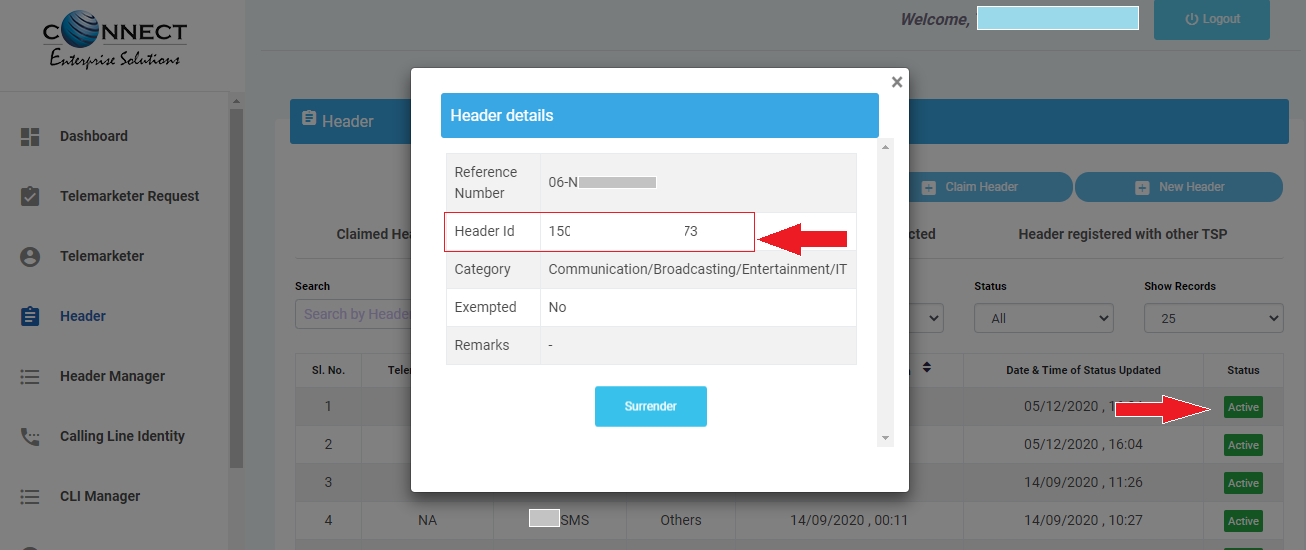
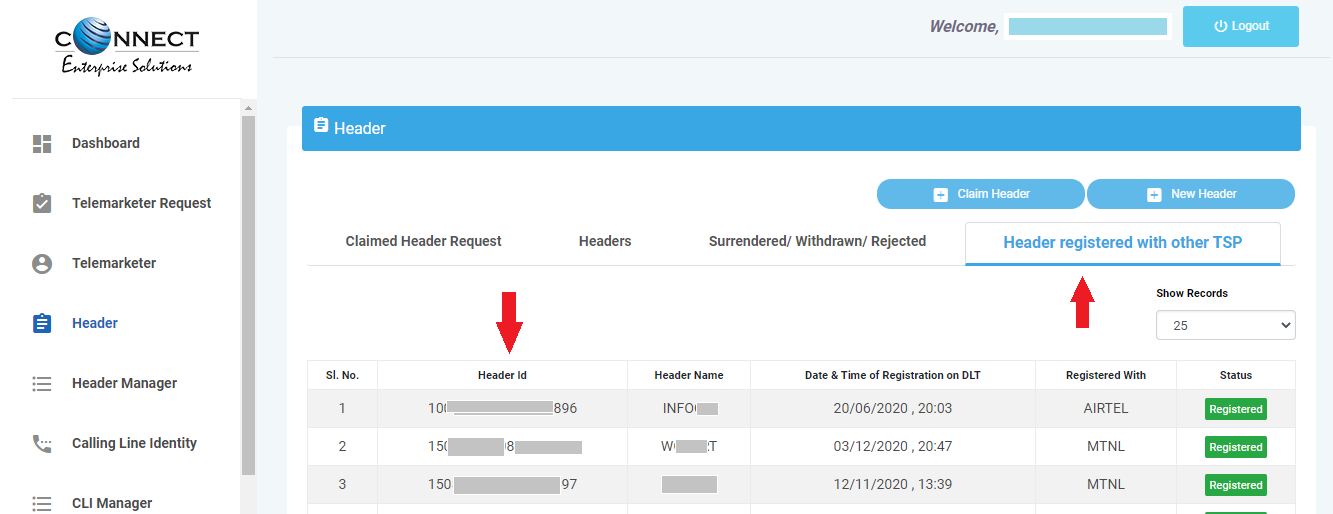
What Next after (Step 2) Header Registration completed?
STEP 3) Add Content Template: After Header (Sender ID) approval in DLT portal, Login to you DLT account and Add Content Templates. (Guide to Add Content Templates)
Was this helpful?
3 / 0