DLT Registration Process in Jio
(Note: For now, DLT registration is free in Jio, so process fast.)
Follow the steps below to Signup in Jio DLT:
- Visit the link: https://trueconnect.jio.com
Click on the Register Now button to register as an Entity in the Jio DLT platform.
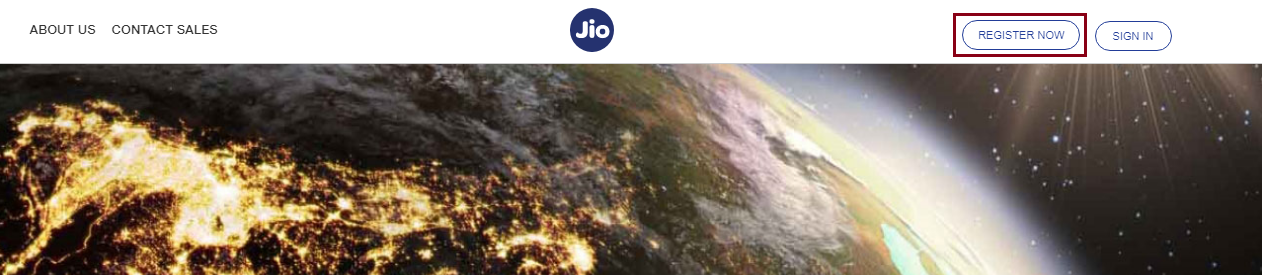
- The following page will be displayed. Select the Principal Entity option.
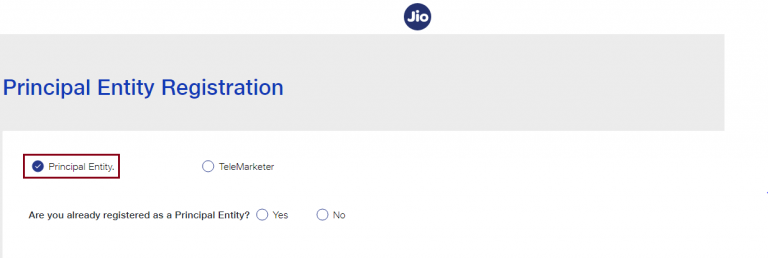
- If you are registering on the DLT platform for the first time, select No & Fill the requested details.
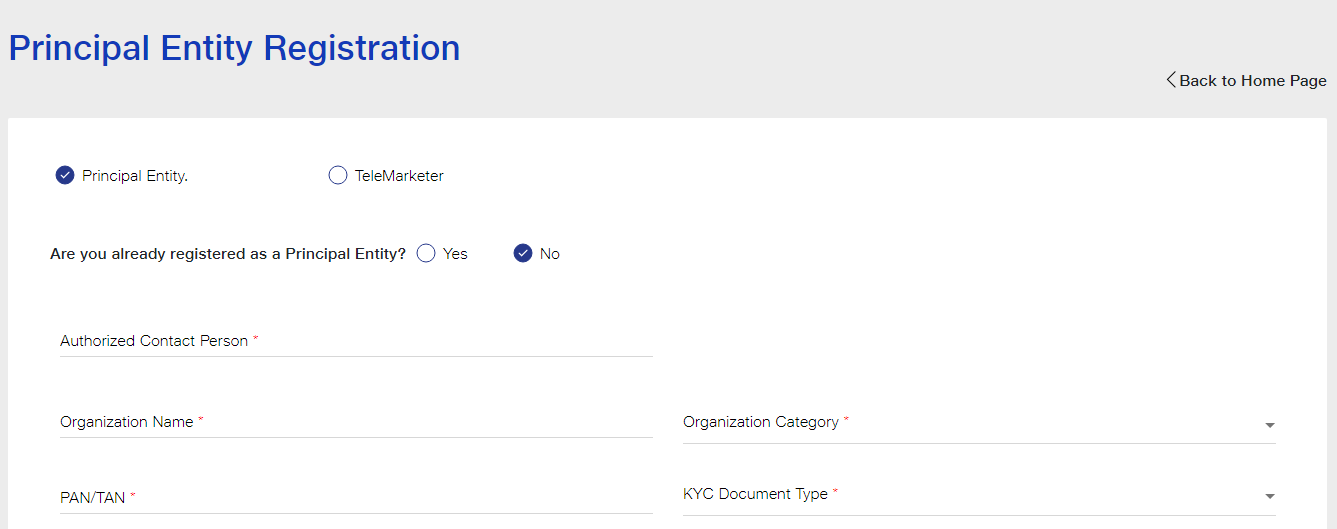
- Enter the details as shown in the image below. Select your Organization Type from the drop down list.
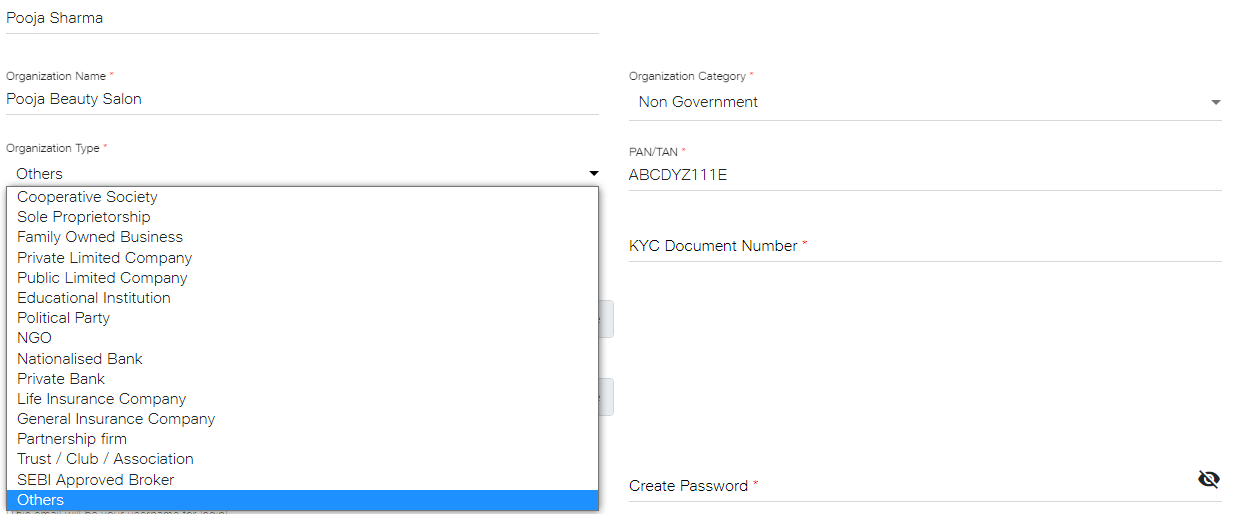
- Select the KYC Document Type from the drop down list and enter the KYC Document Number.
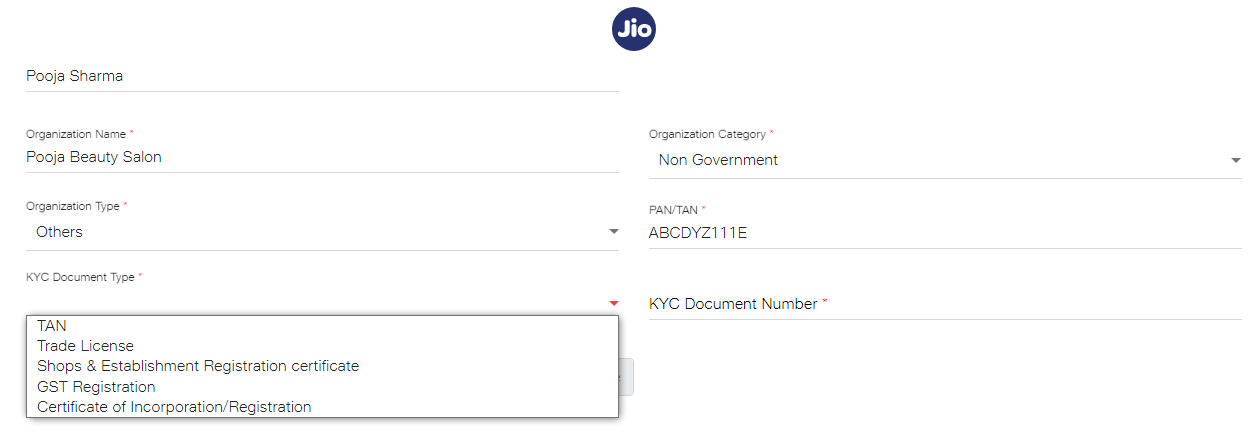
- Upload your KYC Document and PAN/TAN. Make sure the file size is less than 5 MB.
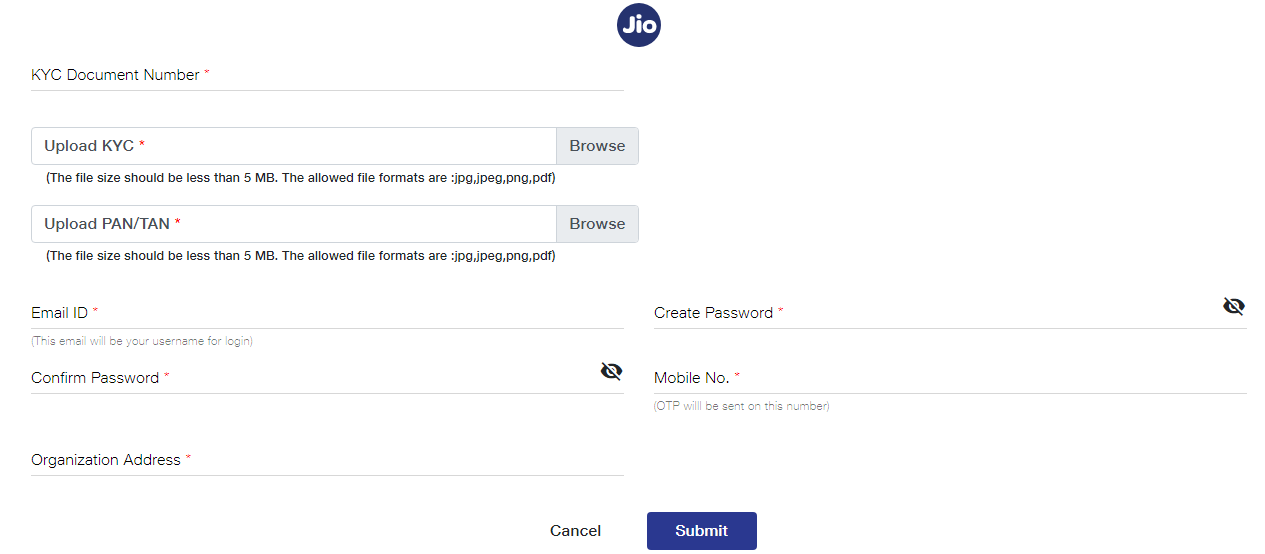
- After uploading KYC document and PAN Card. Next, enter your email ID, password, mobile number and organization address. After providing the details, click on the Submit button.
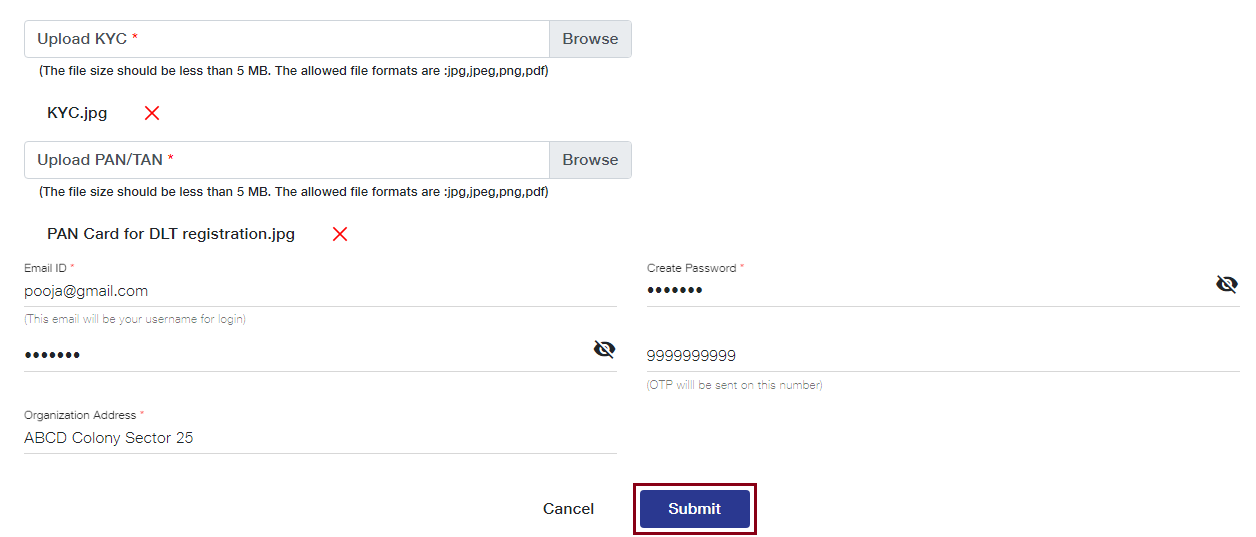
As you click on the Submit button, an OTP will be sent to your registered mobile number. Enter the OTP received to complete the mobile number verification.
- As shown in the image below, an email will be sent by Jio that your Entity registration request has been received and is being processed. After submitting registration request, you need to wait for 2-3 days for its approval.
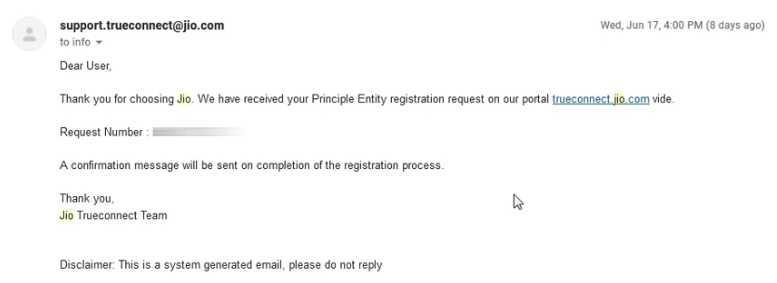
- Once your entity gets approved, an email will be sent by Jio as shown in the image below. You will receive your login details and Entity Number on your registered email ID.
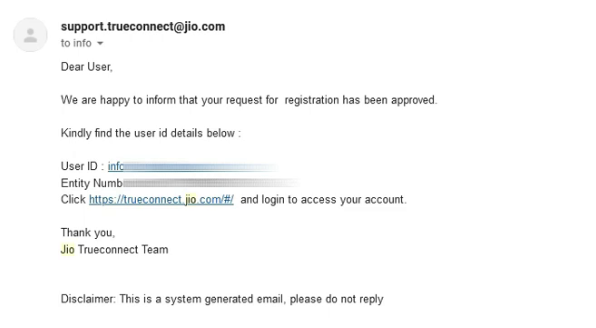
- Now, you can login and access your JIO DLT account.
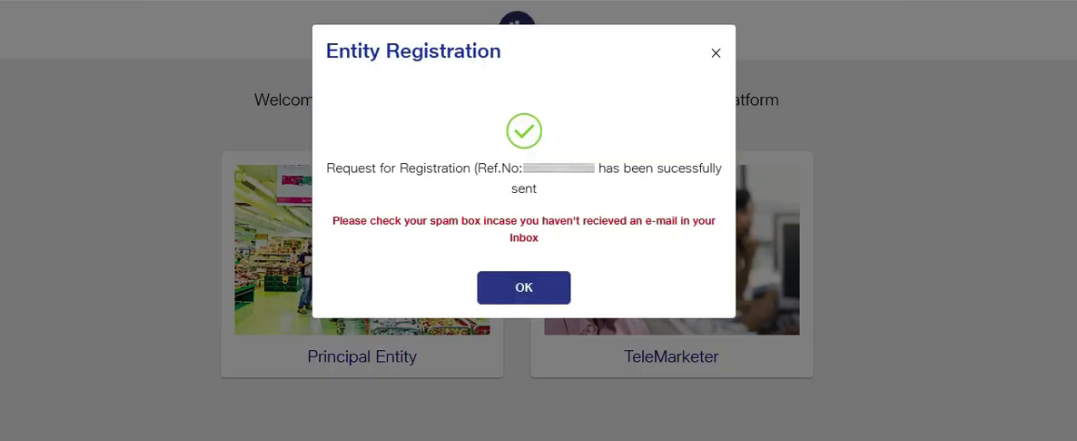
- After login into Jio DLT, you’ll get following dashboard page.
Now you need to add Teleo SMS (TECHNO CYBERSOFT) as your Telemarketer in your Jio DLT entity account.
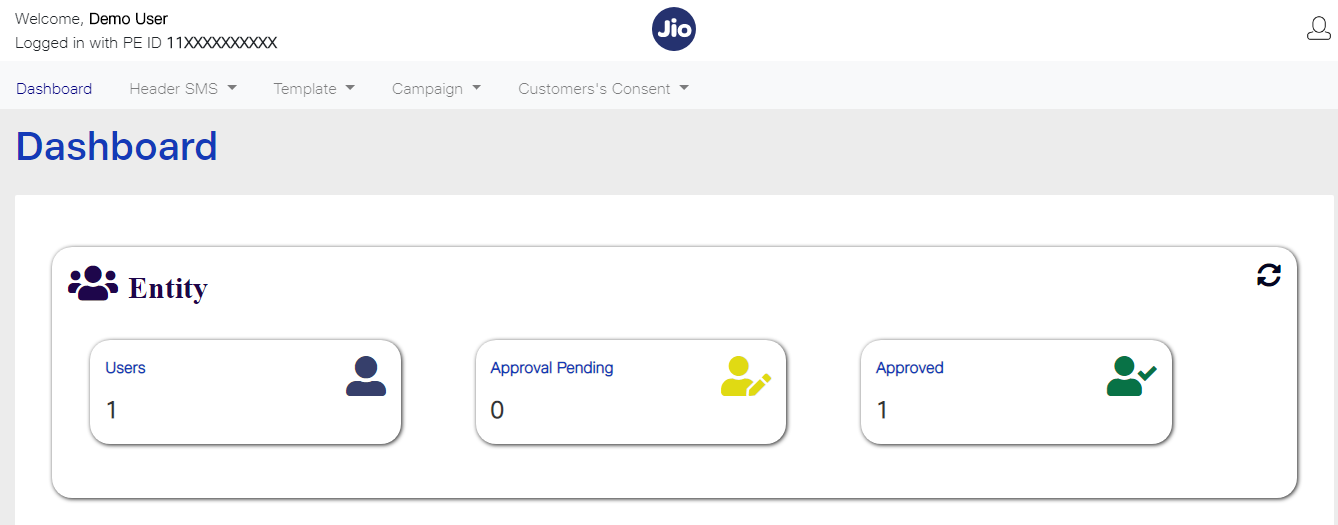
How to add Telemarketer in the Jio DLT platform?
- Click on the Campaign option and select My Telemarketer. Then, click on the Manage Telemarketer tab displayed at the right side of the screen.
- In the Search box, type TECHNO CYBERSOFT and press enter. TECHNO CYBERSOFT Telemarketer ID will be visible in the option List of Telemarketers.
The following details will be displayed as you search for TECHNO CYBERSOFT.
Telemarketer Name: TECHNO CYBERSOFT
Telemarketer ID: 1202159202985851507
- Next, you need to drag and drop the row in which the details of TECHNO CYBERSOFT have been displayed. As it is visible in the image below, you need to drag the row from the List of Telemarketers and place at the My Telemarketer table. After that, click on Apply.
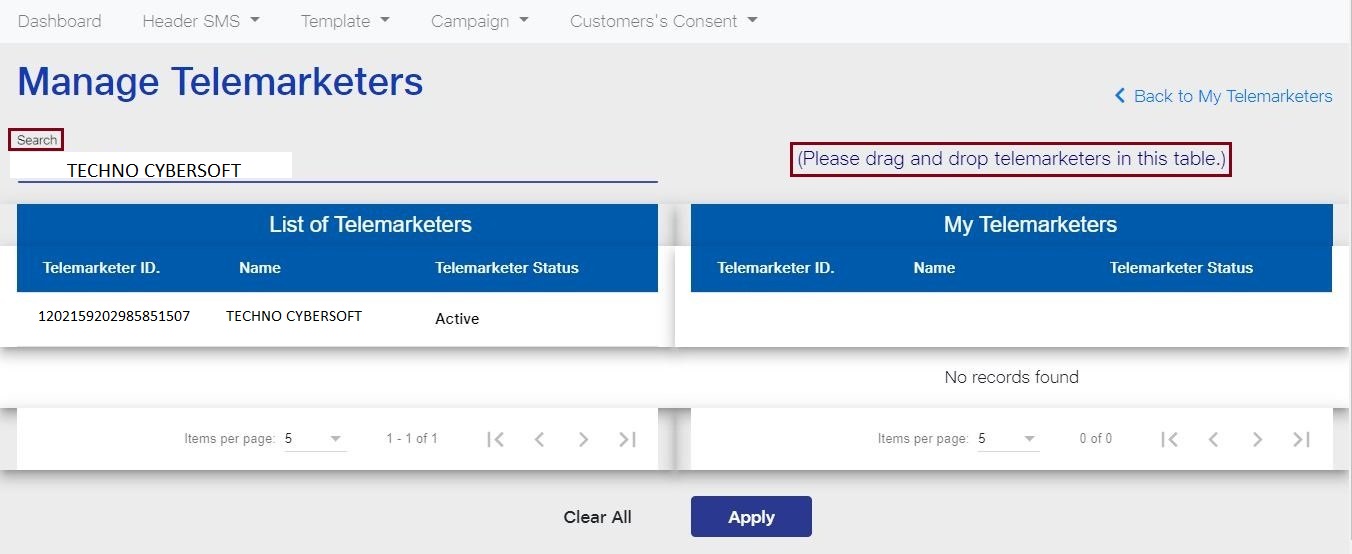
- A dialog box will appear on your window screen with the message that PE and TM mapping has been successfully completed. PE stands for Principal Entity and TM denotes Telemarketer. Click on OK.
Related Links:
Support Email: [email protected]
Was this helpful?
2 / 0